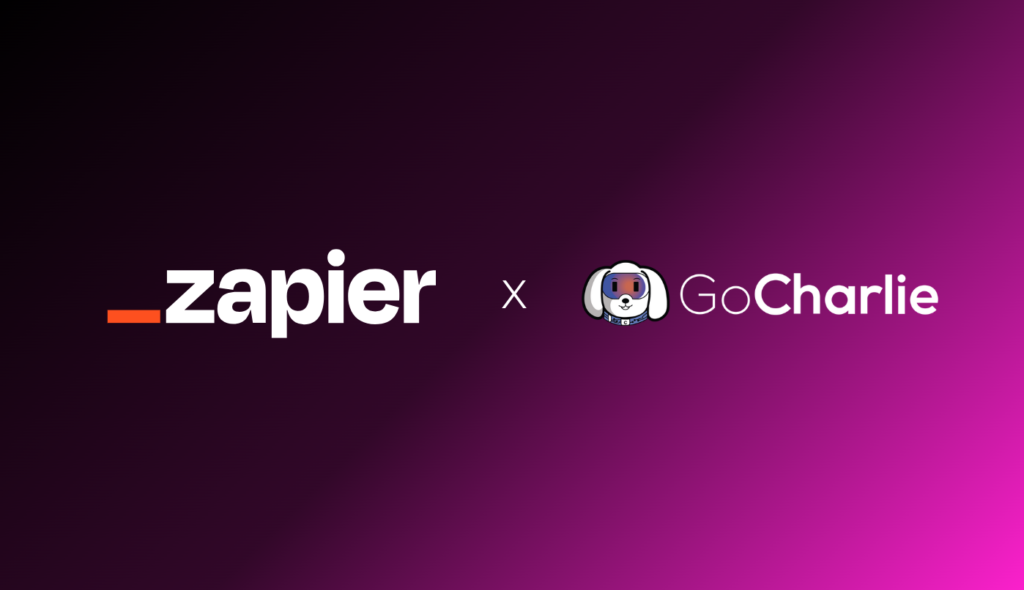
Introducing the GoCharlie.ai x Zapier integration.
This process should take you about 20 minutes, most of which you will never need to repeat again.
Before you start please make sure you have both a Business Tier account to GoCharlie, as well as an account on Zapier.
CONNECTING GOCHARLIE TO ZAPIER
When you log into assistant.gocharlie.ai please navigate towards the bottom left corner and find the PROFILE section under your name. Here you will find you API.

Once you have this please follow this link: https://zapier.com/developer/public-invite/202635/89d89b029ea85e53c228971bd308309c/
(You will only need to do this once) .
From here you will be prompted to connect your GoCharlie API number from above and you can begin integrations!
____________________________________
Steps for creating your integration with Shopify.
Return to Zapier. Navigate to your zaps and Create a Zap:
P.s. A Zap is a workflow that connects your apps and services together.
Name your app in the top left corner: “Charlie Blog to publish to Shopify”
Note: Disregard the AI box, and proceed to the TRIGGER
Choose Trigger
Select “GoCharlie” as the trigger app. This is the app that will start the workflow.
From the drop down choose: Published Content.
Press Continue and select GoCharlie.ai (1.0.0)
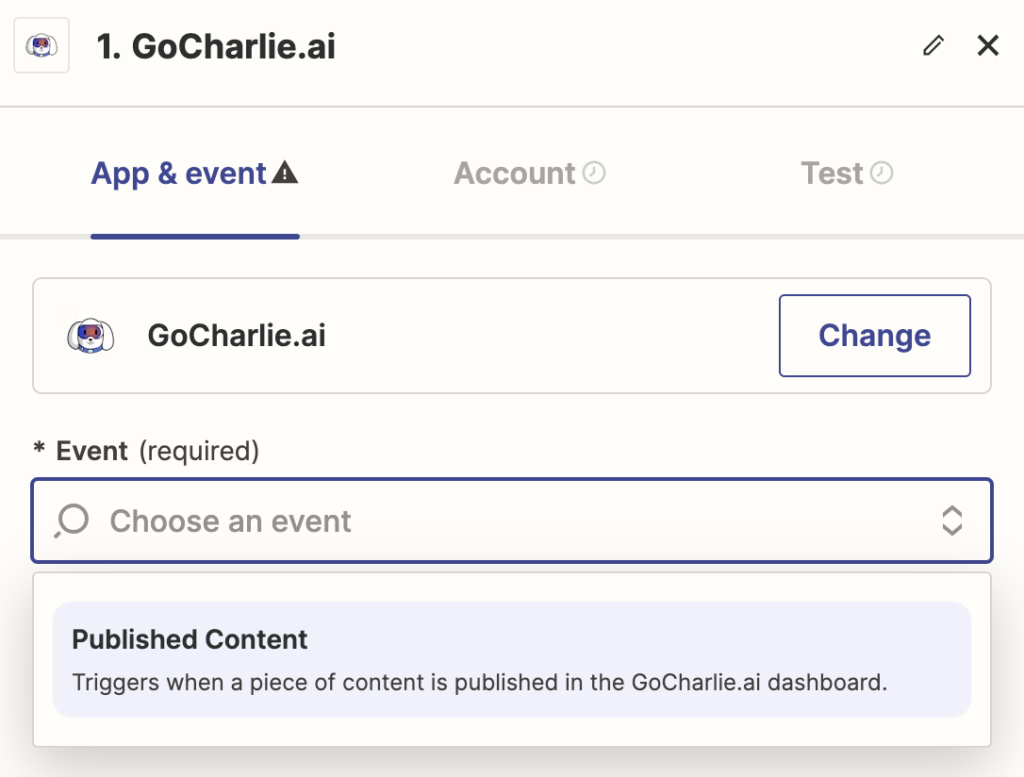
Press Continue and Press Test. Feel free to choose Content A and press Continue With Selected record. You will be forwarded to select the Action. Please choose Shopify.
NOTE: If you do not have shopify connected to your zapier, you will be prompted to set up shopify. Like with the GoCharlie app, you will only need to do this once.
Under Event, choose Create Blog Entry.
Continue and choose your shopify account.
Under Action, fill out the 4 Required sections with the correlating sections:
Blog= Choose the blog from your Shopify
Title= Published Date & Time
Author Name= Published Time Stamp
Content= Published content

Important! If you want these to post as DRAFTS, please choose false in this section:
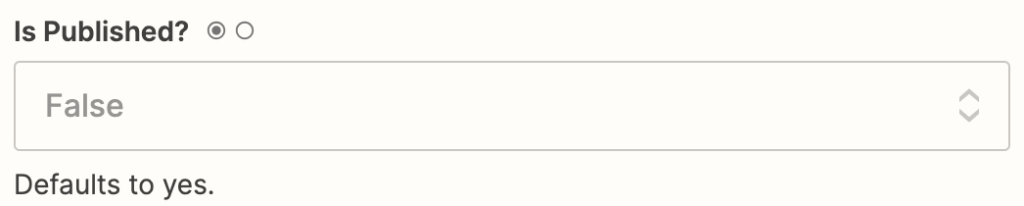
Continue to test the integration and PUBLISH!
You are now ready to publish your first Charlie Generated content on Shopify.
How to publish your content from GoCharlie.
Under any piece of content you will see a lighting bolt ⚡️. By pressing it, you will trigger the zap.
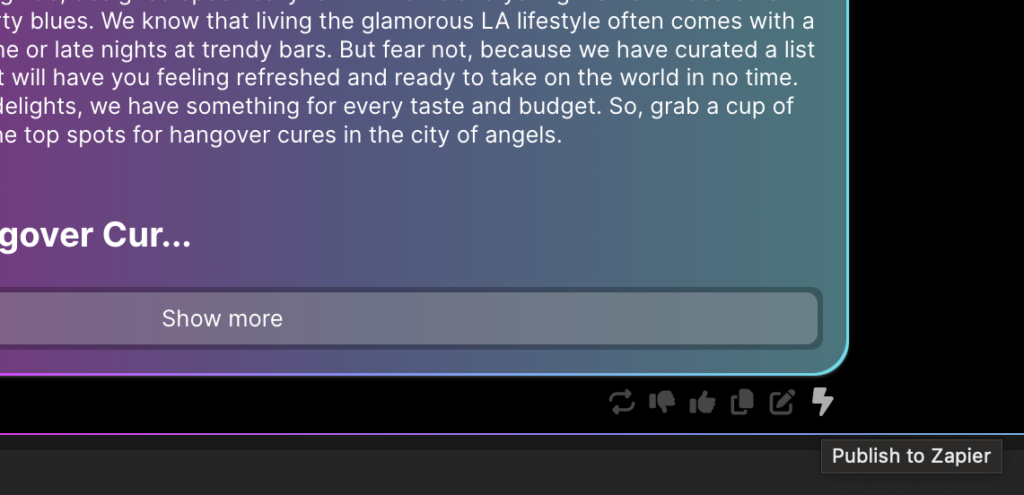
After pressing the ⚡️ You will see your shopify blog as a draft.
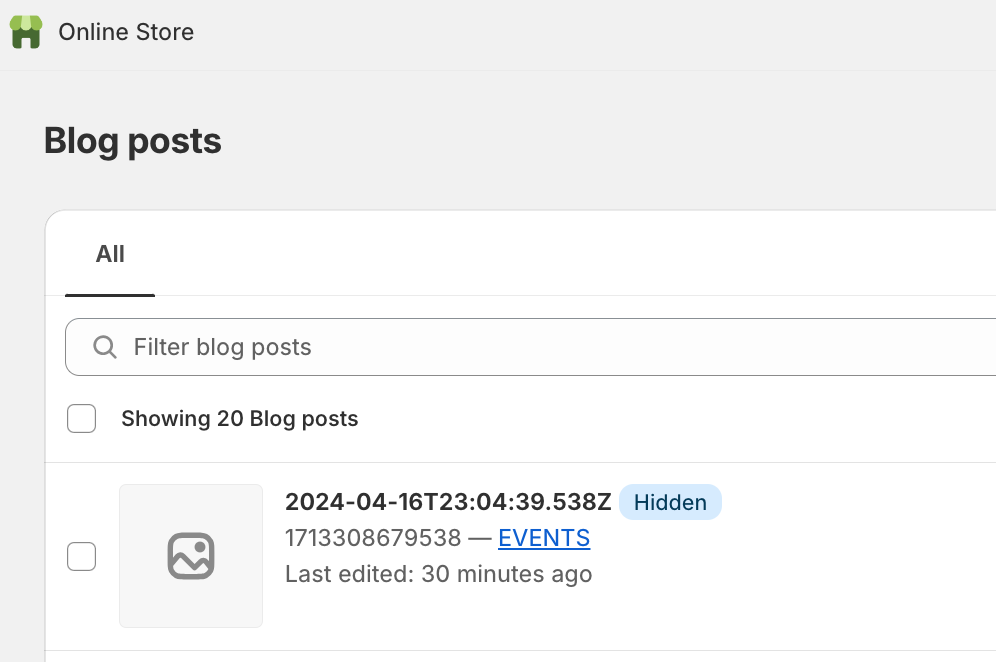
Please take a moment to proof the blog post and adjust as you desire. We recommend adding product images to the blog.
